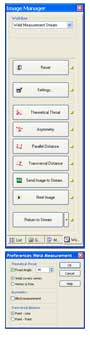 |
Settings The settings toolbar enables users to set parameters in accordance with the sample and method of choice for the weld measurement. For example, users can change the theoretical throat angle to a vertex free or a weld cover vertex, and choose the measurement method for the transversal distance. |
|
| Execution The workflow guides the user through the entire weld measuring process.by simply clicking on the respective icon to execute the desired measurement. As such, if the user clicks the “Theoretical Throat” icon, two lines are automatically displayed with an angle as defined in the settings. Using the mouse, the user can easily overlap the two lines with the brackets of the sample and move the third line (which is automatically perpendicular to the angle bisector) to the deepest point of the fillet weld. Other measurements are designed in the same way, to minimise the number of required mouse clicks. |
Results For easy viewing, the measurement results are displayed directly as an overlay to the image and the dataset is automatically transferred into a spreadsheet. |

